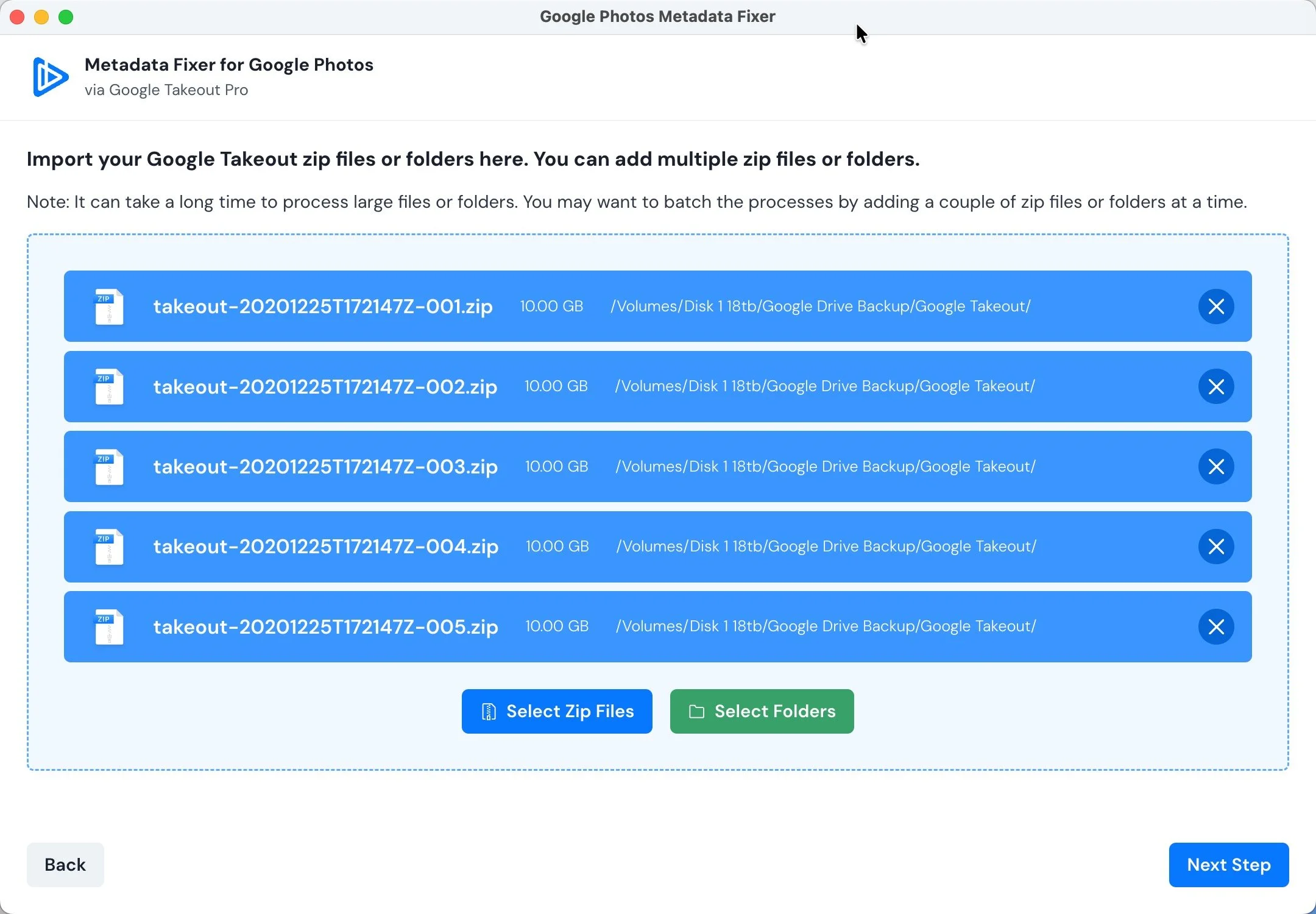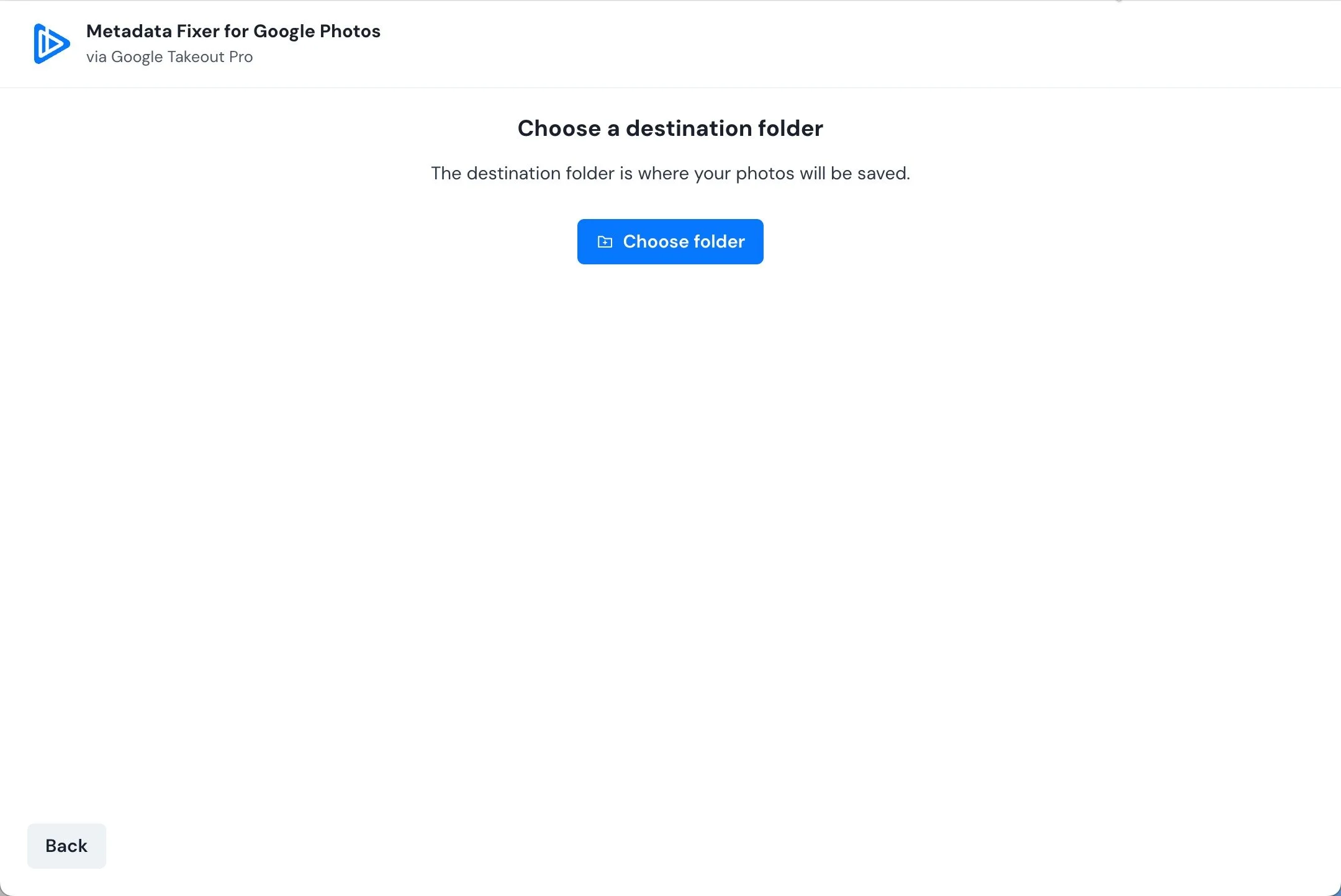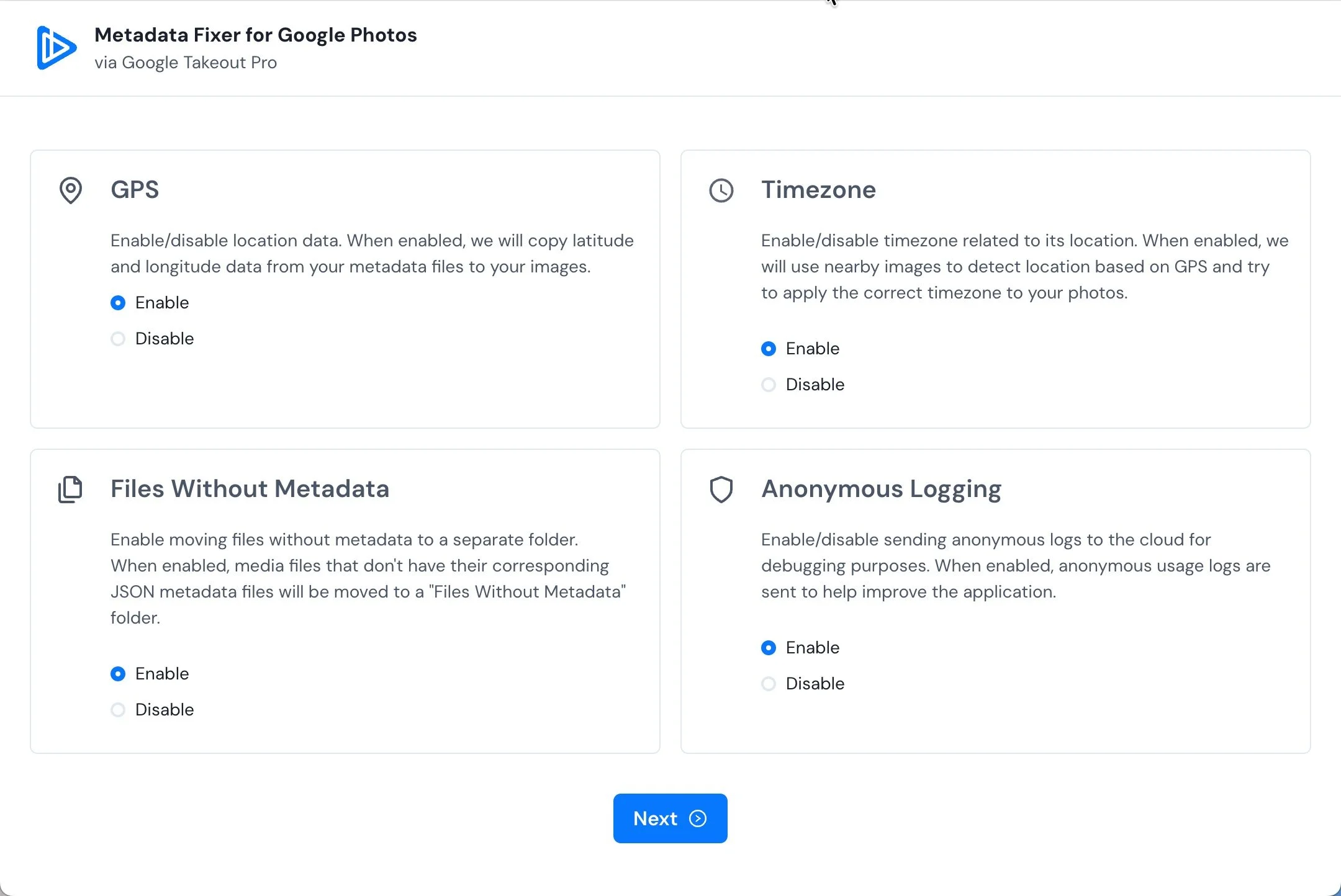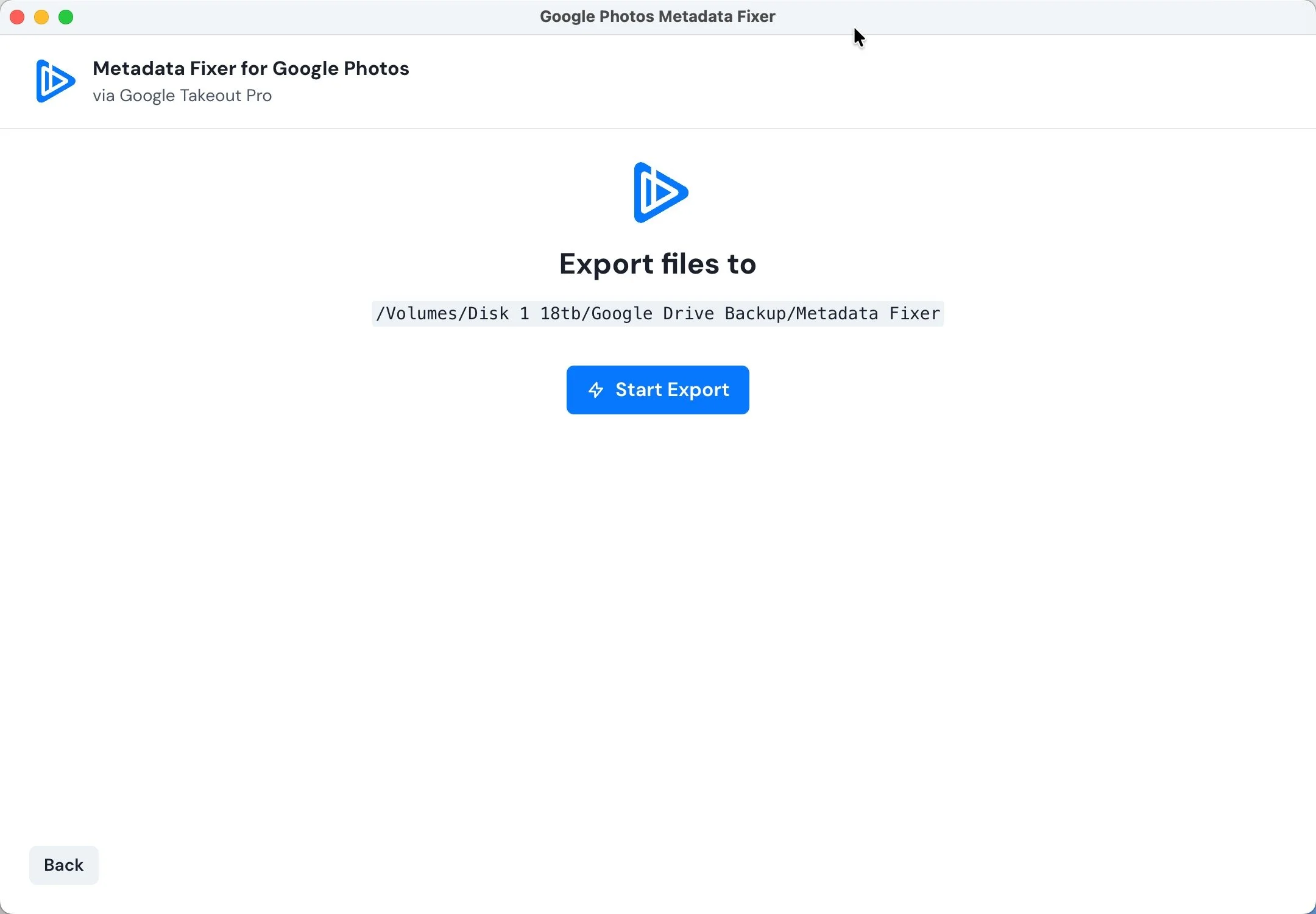How to Use Google Takeout and Metadata Fixer to Preserve Your Photo Metadata
Have you spent hours inside Google Photos carefully adding names, dates, captions, and organizing your photo memories—only to wonder what happens to all that information when you download your photos?
If you simply download photos from Google Photos the usual way, all your hard work disappears. But there's a smarter way to export your images and keep your data intact. It’s a two-step process using Google Takeout and a tool called Metadata Fixer.
In this blog post, I’ll show you how to make sure your photo metadata follows your images, wherever you take them.
Did you know that if you use Mylio Photos, Mylio will help you import your Google Takeout Photos while preserving all of your work done inside Google Photos. You will not need to take all of these steps to accomplish the same task.
Check out Mylio Photos today (Get 7 days free and 20% off your subscription) and preserve those important photos and videos.
Why Google Photos Doesn’t Preserve Metadata Inside Image Files
Google Photos allows users to add helpful organizational data like:
Captions and descriptions
Face labels (people tags)
Locations
Albums and folders
But all of that data stays inside Google’s system. It’s not written into the image file itself.
So, if you download an image using the regular method, you only get:
The image file (usually a JPG or video)
Basic EXIF data, like the camera model or date the photo was taken
No added captions, no face labels, and no album or people data
That means if you download and move your images to another platform—like Lightroom, Apple Photos, or Forever—all of your hard work is lost.
How to Fix It: Use Google Takeout
Google Takeout is Google’s official tool for exporting your full photo library.
When you use Takeout, Google includes all the added metadata, but it stores that data separately in .json files (JavaScript Object Notation). These files are not visible when viewing the image but are packed with useful information.
What You’ll Receive from Google Takeout:
The original image file (e.g.,
IMG_20200101.jpg)A corresponding
.jsonfile for each image (e.g.,IMG_20200101.json)
This file contains:Captions/descriptions
Album names
Face labels
Location data
Original timestamps (even if edited)
Unfortunately, while you now have all your metadata, it’s still not in the photo. Many people make the mistake of deleting all of those .json files unknowingly deleting all of this information. But there is a work around. That’s where Metadata Fixer comes in.
Step Two: Use Metadata Fixer to Re-Embed Your Metadata
Metadata Fixer for Google Photos is a third-party tool that reads those .json files and writes the metadata directly into your photo’s EXIF and IPTC fields.
Once this is done, your metadata is embedded inside the image file, which means it will stay with the photo no matter where you store or share it.
How to Use Metadata Fixer:
Export your Google Photos library using Google Takeout
Do NOT unzip the exported folders. I find uploading Zip files is cleaner.
Visit Metadata Fixer ($39 US)
Drag your zip files into Metadata Fixer upload dialog box (drag and drop supported). I would do them in small batches.
The tool will scan and match each image to its
.jsonfileMetadata Fixer embeds the metadata into each photo
Download your updated images
Now your captions, people tags, and location data are part of the image file itself.
What Metadata Is Restored?
Depending on what you originally added in Google Photos, Metadata Fixer can restore and embed the following:
Captions or descriptions (added as IPTC description field)
People tags (added as searchable keywords)
Locations (added as GPS coordinates in EXIF)
Original capture dates (restored in EXIF metadata)
Once this is embedded, which means it’s added to the actual files, your photos become fully portable. You can import them into other photo management programs (Apple Photos, Mylio Photos, Lightroom, Forever) and retain the details you’ve already added.
Why This Process Matters
Metadata is critical for organizing and preserving a photo collection. It’s a cornerstone to organizing. Whether you’re building a digital family archive, sorting thousands of vacation images, or digitizing legacy albums, metadata is what gives each photo context.
Using Google Takeout and Metadata Fixer ensures that your time and effort tagging, captioning, and organizing photos is not wasted.
It allows you to:
Migrate your photo library to another platform without losing added information
Preserve important details for future generations
Ensure long-term searchability, accessibility, and context
Some Final Thoughts
Google Photos is an excellent everyday tool for quickly backing up your phone or computer’s photos and videos remotely (in the Cloud) and sharing images. But if you’ve taken time to enrich your photos with information—captions, names, locations—know that this data won’t be preserved unless you export your images properly.
Using Google Takeout along with Metadata Fixer gives you full control over your photo metadata and ensures your memories are preserved with the stories attached.
Doing Google Takeout and running Metadata Fixer also helps you make a complete back up of your photo library.
Need Help?
If you feel overwhelmed by this process, I offer personalized support. Whether you want step-by-step guidance, want to move your library to a new platform, or just need help organizing your metadata—I’m here to help.
Book your free 15-minute consultation here:
https://www.saveamemory.photo
Let’s keep your memories not just safe—but meaningful.
Susan Wolak
Certified Professional Photo Organizer